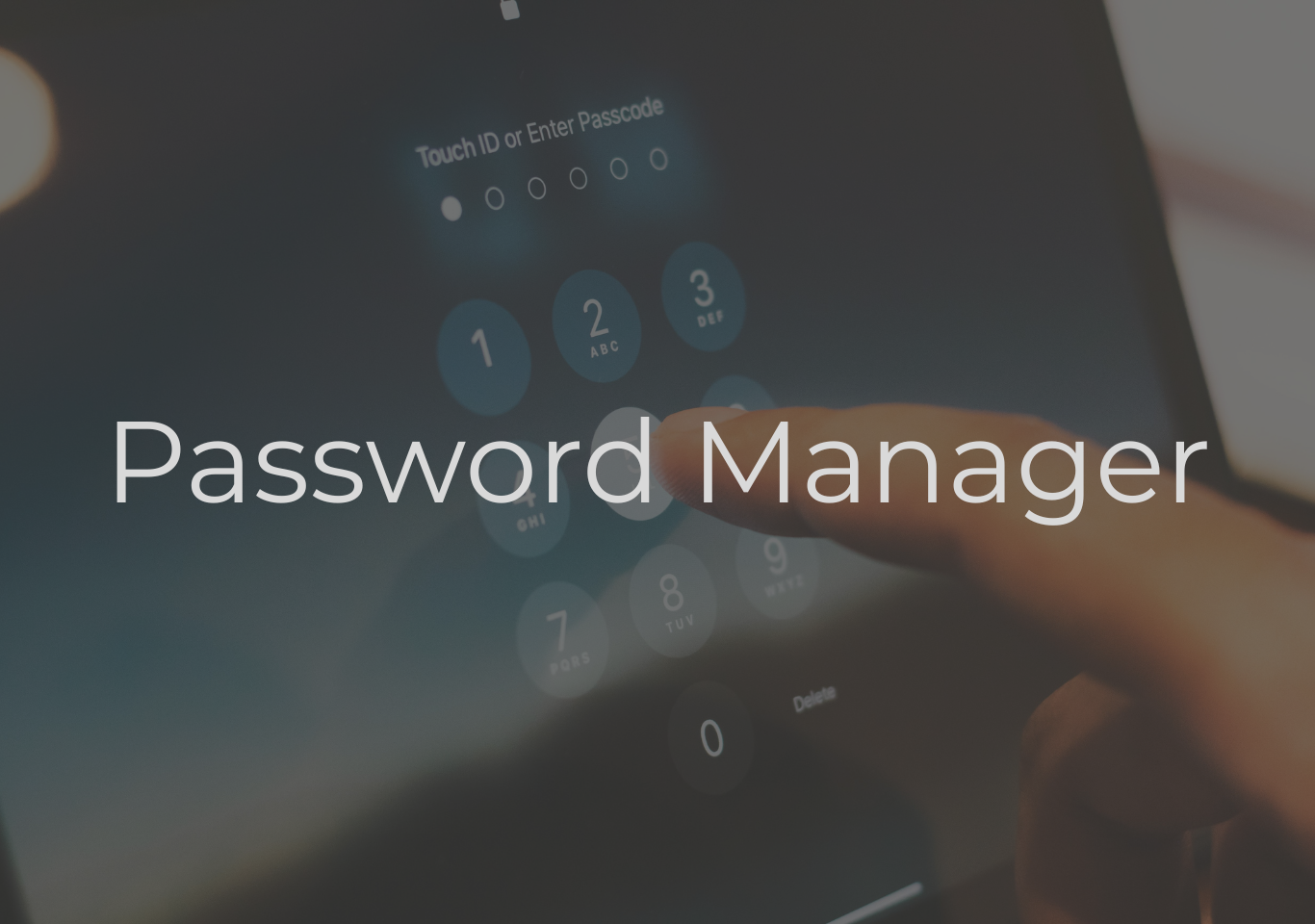Introduction
A password manager is software that securely manages multiple passwords. Managing passwords securely is one of the biggest challenges for individuals and businesses in this digital era.
Python is a flexible language widely used for cybersecurity, automation, and desktop applications. Python’s Tkinter library is a standard GUI toolkit; you can create a simple yet effective password manager that not only strengthens your programming skills but also provides a practical solution for personal use. Password managers help improve online security by helping the use strong, unique passwords for each account.
They also often include features such as auto-fill, secure notes, multi-device synchronization, and even two-factor authentication support. By using a password manager software, users reduce the risks of password reuse and weak password practices. A password manager not only simplifies account management but also adds a layer of protection against cyberattacks, phishing, and identity theft. As online security threats continue to grow, password managers have become an essential part
Features of a password manager
- Secure storage of login credentials.
- Automatic password generation.
- Autofill support in browsers or apps.
- Synchronization across devices.
- Strong encryption and authentication methods.
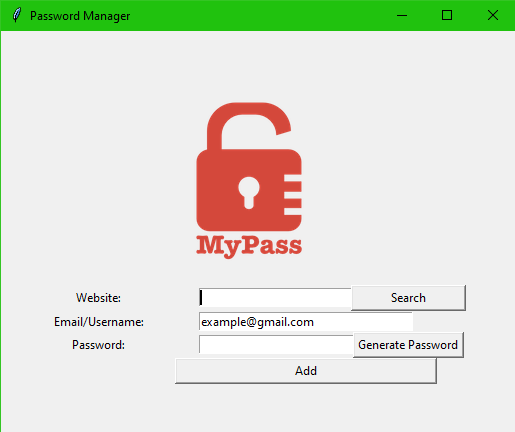
Why Use Python for a Password Manager?
Python is an excellent choice for building a password manager because of its simplicity, strong library support, and cross-platform capabilities. The syntax is super clean, which helps me stay focused on the actual password logic instead of wrestling with a bunch of setup code. Python comes with a built-in GUI library called Tkinter, which allows developers to design desktop interfaces with input fields, buttons, and dialogs without the need for external frameworks. This makes it practical for creating a user-friendly password manager that anyone can operate.
Understanding Python GUI
Tkinter is Python’s standard library for creating graphical user interfaces, making it a practical choice for building a desktop password manager. Instead of relying on the command line, Tkinter allows developers to design interactive applications where users can enter, view, and manage data through windows, buttons, and forms. For a password manager, Tkinter can provide input fields for usernames and passwords, buttons for saving or retrieving credentials, and dialog boxes for confirmations or warnings.
Some of the most useful Tkinter widgets for a password manager include:
- Entry Widgets: To input usernames and passwords.
- Buttons: For actions like Save, Generate, or Retrieve.
- Labels: For instructions and information.
- Listbox or Treeview: To display stored accounts.
- Dialog Boxes: To confirm deletion or display warnings.
Building the project
The application uses Python with tkinter for the GUI and standard libraries such as tkmessagebox, json, pyperclip, random, etc, for storage, password generation. The UI is separated from logic: the interface defines widgets and binds buttons to functions via the command parameter, while all functionality, encryption, file I/O, validation, search, and clipboard management live in standalone functions. Data is persisted in JSON format; reads and writes occur inside try/except blocks to handle missing or corrupted files gracefully and to show friendly error dialogs.
The app provides a search flow: enter a website name, click Search, the program loads the JSON vault, finds the matching record, and displays credentials in a secure pop-up. Use pyperclip to copy passwords instead of displaying them; the clipboard is auto-cleared after a short timeout. Additions include input validation (no empty fields), atomic writes (write to a temp file then replace), and optional encrypted storage rather than plaintext JSON. Log only high-level events, not secrets. Offer backup/export of the encrypted vault, and a simple recovery path for corrupted files. These measures keep the code modular, robust, and safer for real-world use.
How to use this project?
- Download the project and extract the folder.
- Open the project folder in the editor or IDE. (pycharm, anaconda)
- Execute the project.
- Manage your password.
- Enjoy and share
Ready to build your own secure password manager? This project demonstrates password storage, search functionality, and a user-friendly interface. Perfect for students, learners, and developers who want to practice real-world Python projects.
Click the button below to download the full source code of the Python Password Manager with Tkinter GUI.