Introduction
A Tkinter quiz game built in Python is an engaging way to learn programming while providing a fun challenge for users. It is easy to use and implement as well.
The python library tkinter allows developers to create interactive GUI based applications. Tkinter quiz game is level up project for beginners who are learning python. It combines logic, interactivity, and GUI design. The game includes several key components: a set of questions, a true button and false button. The questions are organized, ensuring smooth gameplay. proper plan also helps in designing the game flow, including how questions are presented, how user input is evaluated, and how results are displayed.
Tkinter is Python’s built-in library for creating graphical user interfaces (GUIs) and is widely used for making desktop applications with interactive windows, buttons, menus, text boxes, and more. It serves as a lightweight wrapper around the Tcl/Tk GUI toolkit, making it easy for developers to design apps that users can interact with using both mouse and keyboard. Since Tkinter comes bundled with Python, there’s no need to install anything extra, just import it as needed in your code.
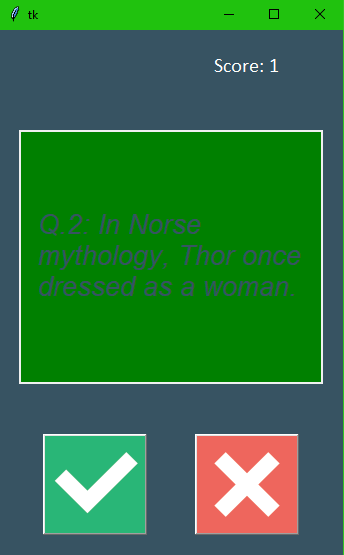
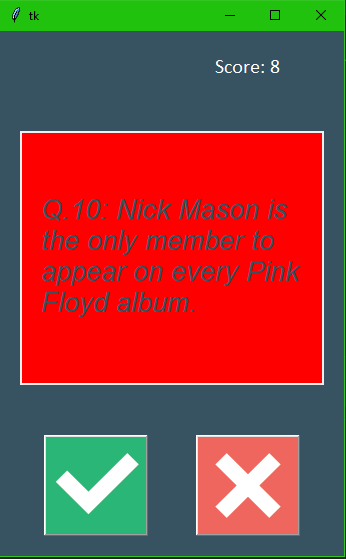
Designing the GUI
Tkinter quiz game GUI setup involves creating a window, adding widgets like labels, buttons, and radio buttons for user interaction, and updating content dynamically.
- Main Window: Set window size and title for accessibility and branding.
- Question Display: Use a label widget to show the current quiz question.
- Answer Options: Use square buttons for easy selection and clear layout.
- True button: Click if the answer is correct
- False Button: Select if the question is incorrect.
Building the project
Our Tkinter quiz game starts with the main window, which is the central canvas on which all other elements will be placed. This is instantiated by creating an object of the Tk class, which acts as the root container for your entire GUI, controlling the event loop that waits patiently for user input and coordinating the rendering of each widget on the screen.
We use frames, which are invisible container widgets that function as sub-windows within the main window, to organize the different parts of our tkinter quiz game, like the question display, the multiple-choice answer buttons, and the score tracker. This allows us to group related elements together and manage their layout logically, making the code easier to read and modify, especially when we need to transition between different states, like a start screen, the quiz itself, and a final results screen.
Enhancing the Game
Engagement is increased by including things like scoreboards and timers in tkinter quiz game. If a user doesn’t answer in time, Tkinter’s countdown clocks will automatically move on to the next question. Players are motivated by real-time score tracking, and engagement is improved with color-coded feedback for right and wrong replies. Skill levels can be accommodated with optional hints or skip buttons, making the game fun for both novice and expert players. enabling users to store high scores as well.
External Files for Scalability
Scalability is essential for building a robust and maintainable Python Tkinter quiz game. As the number of questions increases or the quiz requires frequent updates, hardcoding all questions and answers directly into the Python program can quickly become cumbersome and difficult to manage. By using external files such as CSV or JSON, developers can store the question bank separately, making it much easier to expand, update, and maintain the application over time.
External files offer a flexible way to organize quiz content. Questions can be categorized by topic, difficulty level, or subject area, enabling the tkinter quiz game to accommodate multiple subjects or skill levels. For instance, a single quiz application could feature categories like mathematics, science, history, or programming, with each category stored in its own file. This setup allows developers to add new topics, remove outdated content, or adjust difficulty levels without altering the main program logic, streamlining maintenance and future updates.
How to use this project?
- Download the project and extract the folder.
- Open the project folder in editor or IDE. (pycharm, anaconda)
- Execute the project.
- Play the quiz.
- Enjoy and share
With the source code in hand, you can explore every part of the application, customize questions, add new categories, implement timers, or enhance the interface to make it uniquely yours.
Click the Download button below to get the complete source code for this Python Tkinter quiz game project and start building your own interactive quiz game today.


