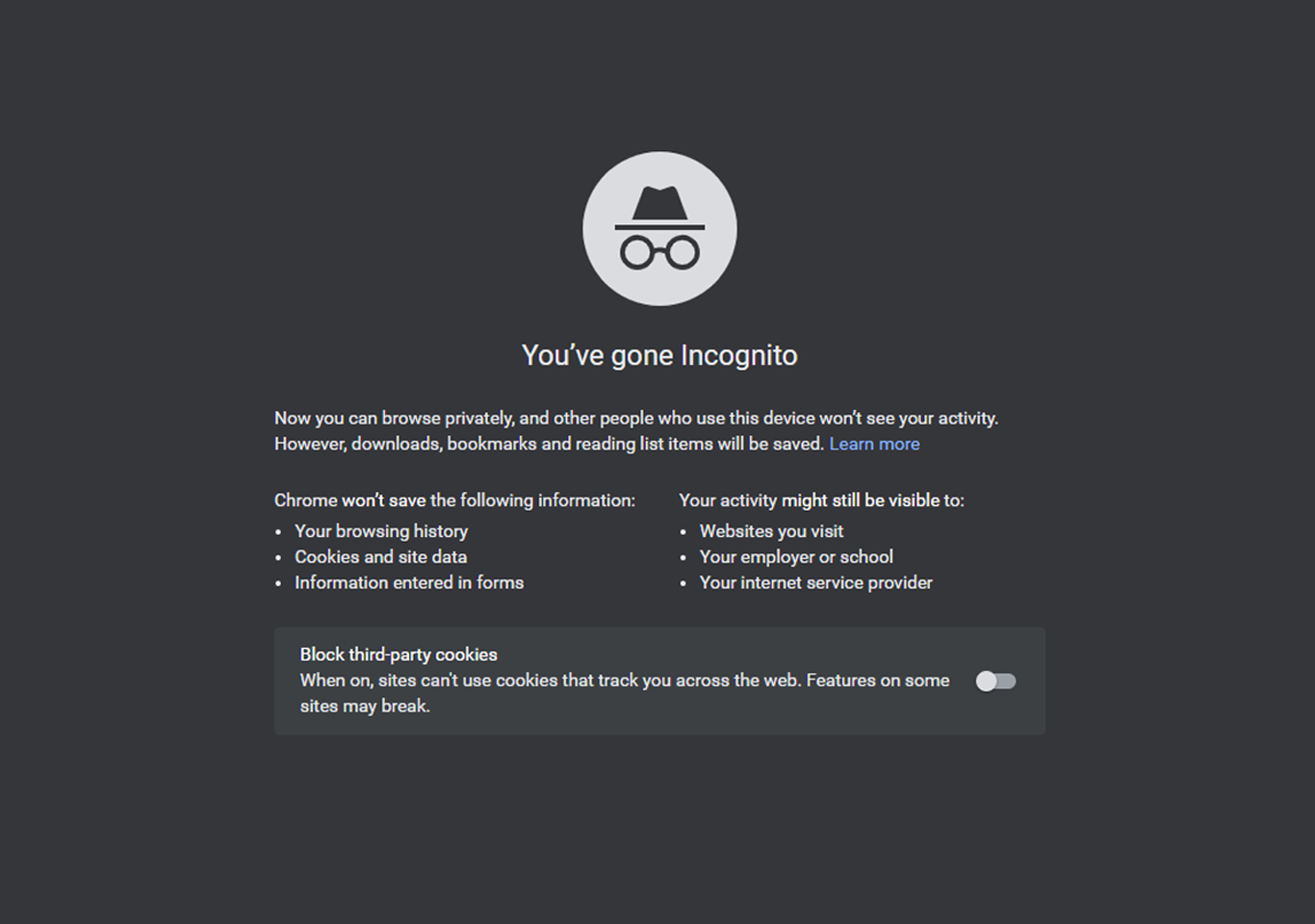Introduction
Incognito mode is an internet browsing mode which your browser automatically deletes the history and cookies at the end of the session.
Incognito mode is a private window in your web browser. After your private browsing session in incognito mode ends or you close the browsing tab, no cookies or other traces of your session are saved in your browser. Incognito mode lets you surf the web as though you were a new visitor to each site you land on.
When you go incognito mode or private window, every website you visit will think you’ve never visited their site before and there will be no saved cookies, login information, or auto-filled webforms waiting for you. If you sign in to your personal accounts while in incognito mode, your data is saved during the session. You can use private window browser in mobile devices also.
It won’t be stored if you leave the site, but it will help websites and advertisers collect identifying data while you’re signed in. Incognito mode hides your browsing and search history from other people who may be using your device. But incognito mode does not hide your IP address, which is an integral part of your device’s identity online. To fully hide your IP address or browsing behavior you need to use a VPN.
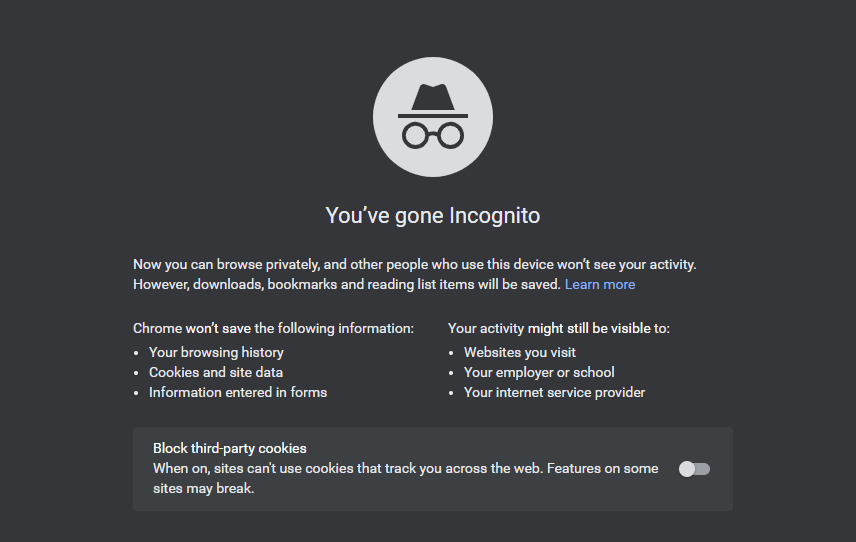
How to use incognito mode?
Almost most of the browsers offer some version of incognito mode, or private browsing. Here’s how to use incognito mode in browsers.
To open an incognito window in Google Chrome on a computer:
- Open the Chrome browser app.
- In the top right corner, select the three dots button then select New Incognito Window. Your browser will automatically open a new incognito window with the incognito iconin the top right corner.
- You can also use a keyboard shortcut: Ctrl + Shift + n on Windows or ⌘ + Shift + n on Mac
Is it safe to browse in incognito mode?
Using incognito mode in browser is totally safe. But you won’t get the privacy protections. You must be very careful while using private browser. Even the browser history and cookies are deleted automatically but it will definitely store in cache file somewhere in your computer.
How to delete incognito history?
It is very easy to delete the incognito history. After you finish surfing in private window make sure you delete the cache history stored in the computer.
In windows
-
Open the command prompt by clicking on the Windows icon and typing cmd. Select Run as administrator.
-
In the black command window that opens, type ipconfig/flushdns and press Enter to clear your DNS cache history.
In macOS
-
Open the Terminal via your Utilities folder (Shift + ⌘ + U) in Finder or by typing Terminal in Spotlight (⌘ + Space).
-
For macOS versions type sudo dscacheutil -flushcache;sudo killall -HUP mDNSResponder into the terminal window. OR type sudo discoveryutil udnsflushcaches;sudo discoveryutil mdnsflushcaches instead.)
-
When prompted, enter your system password to clear your DNS cache.
How Does Incognito Mode Work?
On a technical level, Incognito Mode creates a temporary session.
- Separate Session Storage opens a new browser window that does not access your existing cookies or cache.
- No History Recording – The pages you visit are not recorded in your browser’s history database.
- Temporary Cookies – Cookies are only kept for the duration of the session. When you close the window, they are deleted.
- No Autofill: Usernames, passwords, and form entries are not saved.
- Shared IP Address – Your IP address remains the same, allowing websites and your ISP to identify your location and activities.
When Should You Use Incognito Mode?
- Searching for gifts on a shared computer so that others cannot view your past.
- Logging into numerous accounts at once.
- Browse on public or shared devices (e.g., libraries, cafes, motels).
- As a developer or marketer, you test websites.
- Reading news or material without having it affect your tailored feed.
Incognito Mode Across Browsers
| Browser | Private Mode Name | Special Features |
|---|---|---|
| Google Chrome | Incognito Mode | Blocks history, cookies, extensions disabled by default |
| Mozilla Firefox | Private Browsing | Enhanced tracking protection, blocks some trackers |
| Safari (Apple) | Private Browsing | Auto-clears history, hides tabs in iCloud sync |
| Microsoft Edge | InPrivate | Optional tracking prevention, Bing integration |
| Brave Browser | Private Window | Option to open with Tor for extra privacy |
Pros and Cons of Private window or incognito web
Pros
- You get privacy on shared devices.
- You can manage browser extensions.
- You can prevent web-tracking.
- You can protect sensitive information.
- You can login to multiple accounts on the same website.
Cons
- Your IP address is visible.
- Your account activity can be tracked.
- You are still vulnerable to malware.
- Network admins can monitor you.
- You must use VPN to keep yourself safe.